Frequently Asked Questions: Facebook Live
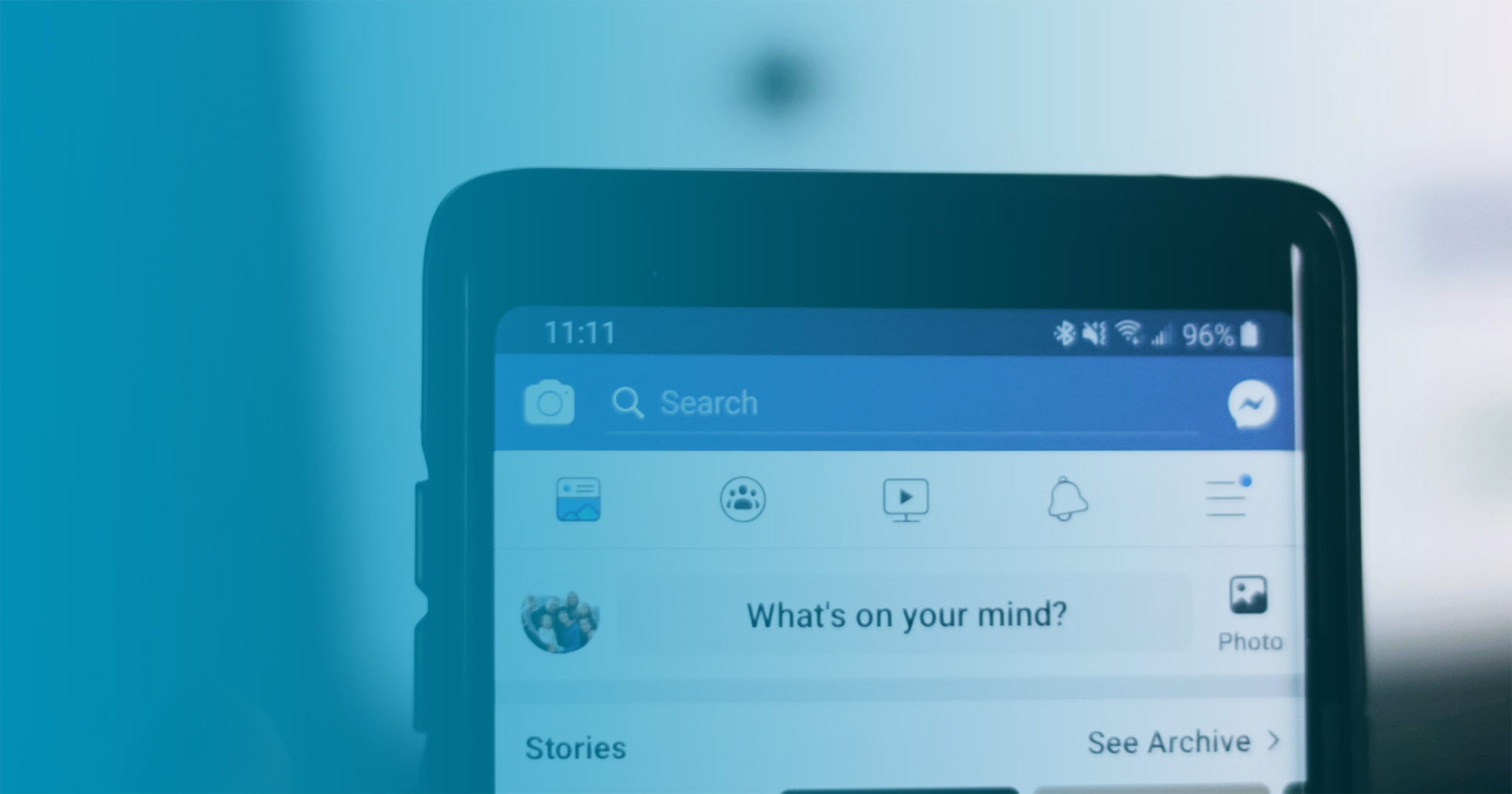
Posted By Bianca Lev on July 19, 2017
Facebook, as we know it today, is a far cry from its inception when Mark Zuckerberg first sat down in his dorm room and created a social networking site for Harvard students. Over the years, we’ve seen many changes as the platform has shifted from being a site solely to connect with friends to a place where you can follow and engage with your favorite brands and influencers as well.
Our Facebook feeds are filled with a wide range of content — memes, articles, photos from your friend’s family vacation, an update from your favorite brand and lots, and lots of Facebook Live broadcasts. Watching an interview between your top influencers or catching up on the latest news updates as they break via FB Live is quickly becoming the norm.
If you’re intrigued with Facebook Live, but not sure how to join in on the fun, you’re not alone. By keeping these Facebook Live basics in mind, you’ll be “lights, camera, action” ready in no time.
Pre-Production
Why should I go live?
From Hubspot to Buzzfeed to Slack, there’s no denying that brands are using FB Live. Much like Instagram Stories and Snapchat, Facebook Live affords your followers a more up close and personal look at your brand. Brands are using the format for product demos, Q&A, behind the scenes at events, and even as webinars.
What advanced prep is necessary?
Prior to hosting your Facebook Live experience, take the time to watch a few FB Live broadcasts that fall in line with the intent of your broadcast to get a feel for what aspects you like and don’t like, which will help with planning your own. You’ll also want to select a location for the recording. Pick a place that you’ll have as much control as possible over sound, internet connection, and lighting.
Have your graphic design team create a screensaver with messaging like “The (Insert Your Company Name) FB Livestream Will Begin Shortly.” Facebook will allow you to upload this image as a wait screen — that way, should you run into any technical difficulties, you won’t lose your audience before you even begin.
Should I script my livestream?
It’s a good idea to think through what you want to say in advance. If your stream is going to take place in an interview format, have some questions ready to go (but also let the conversation flow naturally!) If you’ll be talking directly to the camera, rehearse a script in your head. Rather than memorizing what you’re going to say, just remember the three to five key points you’d like to make.
Can I use my iPhone? Do I need a videographer?
The answer here is whatever works for you. On a budget? You can absolutely use your iPhone or Android device to go live. Just log in to the Facebook Page on your device. A tripod can reduce shakiness and give your livestream a professional fee, but this is the simplest and most cost-effective way to begin a Facebook Live stream. If you are looking for something with professional grade quality, think about hiring a videographer.
If you’re going the videographer route, look for a someone who is able to shoot in HD and provide a high-quality copy of the video for you once the broadcast is over. Facebook Live is a popular platform, so ask if they have any prior experience streaming via FB Live and what type of video encoding software they plan on using. For FB Live, they’ll need one that supports rtmp or rtmps (Real-Time Messaging Protocol).
Is professional lighting necessary?
Not necessarily! If you’re on a tight budget, use natural light to frame your subjects. Set them up facing a window for a light and airy feel that looks professional for zero cost. You may want to invest in a video lighting kit if you’ll be filming in a darker room with minimal windows, or filming frequently. If hiring a videographer, chances are they’ve their own lighting kit ready to go, just ask them to make sure.
How should I frame the shot?
Best practice is to have your subject framed portrait style, only showing from just below their shoulders up, while leaving some space around their heads. If you’ll be showcasing a product during the broadcast, you may have to adjust accordingly to make sure your audience is able to see everything they need to, but avoid too wide of a frame; the viewer doesn’t need to see to see the entire room. The key here is to make sure the most important subjects are visible, whether that be a person, a product, or something else.
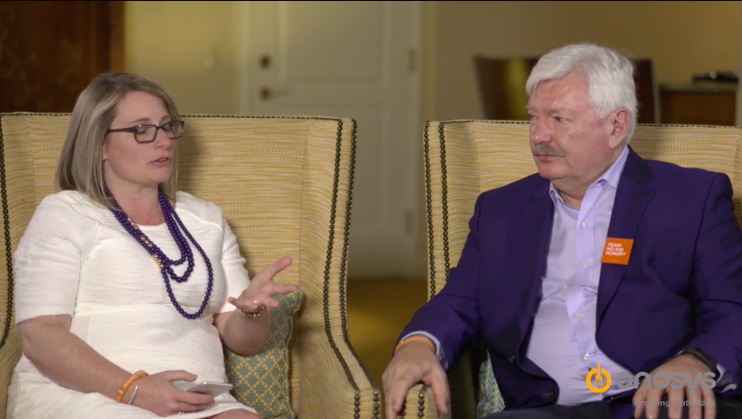
How do I get people to watch my stream?
Promote, promote, promote! In this case, social media is your friend. Don’t limit yourself to just sharing your Facebook Live on Facebook. Tease it on Twitter, LinkedIn, Instagram and anywhere else you can think of in the weeks leading up. If you have a strong blog or newsletter subscription, let your subscribers know when you’ll be live with who, and from where. But be conscious of where you’re promoting to make sure you’re reaching the audience that will be most interested in your content. Post an update in an active LinkedIn group on the topic you’ll be discussing or send out an email alert to subscribers. If you will be interviewing an influencer with an established following, encourage them to share information about your Facebook Live to reach their already engaged audience.
A good way to ensure you’re getting the audience you want is to put a little money behind paid social media promotions. This will enable you to target certain accounts based on interests, demographics, and events.
I’m nervous it’s not going to work, what should I do?
It’s totally normal to feel those first broadcast jitters! To make sure you’re 100% ready to go, do a test run. Focus on checking your internet connection and making sure all systems are go with your equipment. While you won’t want to broadcast a practice run, press the go-live and stream for a few seconds to ensure everything is in order.
Going Live
How do I “go live”?
First things first, login to your Facebook Page and click on “Publishing Tools” in the navigation bar. Select “Video Library” on the left, and then click the “+ Live Button” to configure your stream.
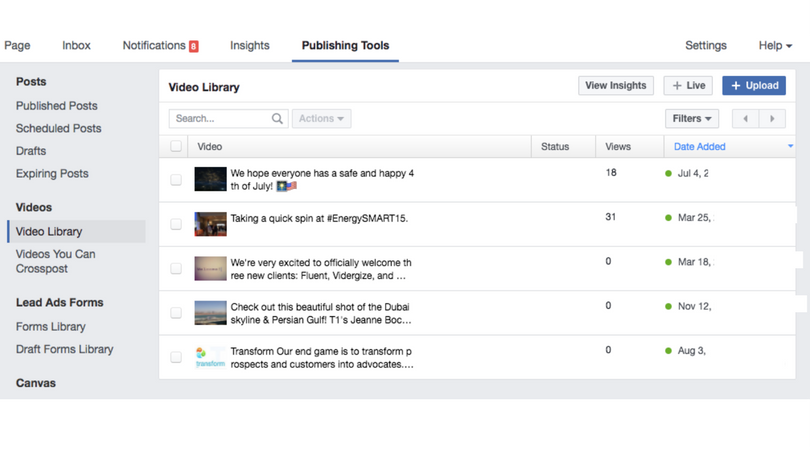
You’ll need to share your Facebook Page’s Server URL and Server Key with your videographer to be added to their encoding software. Facebook’s “Go Live” button will remain disabled until a valid stream is detected.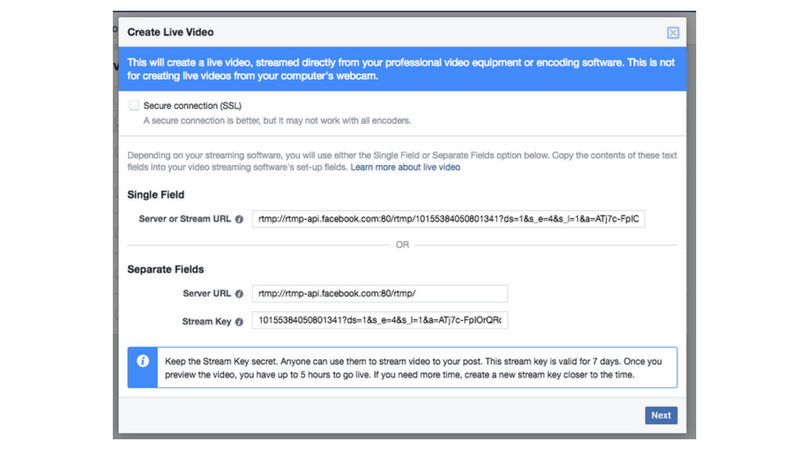
Give your video a title and tag related topics, and hit “Preview” to verify that all looks right. Users can schedule a stream in advance by clicking the down arrow on the “Go Live” button. Once all systems are go, it’s really just a matter of hitting the “Go Live” button!
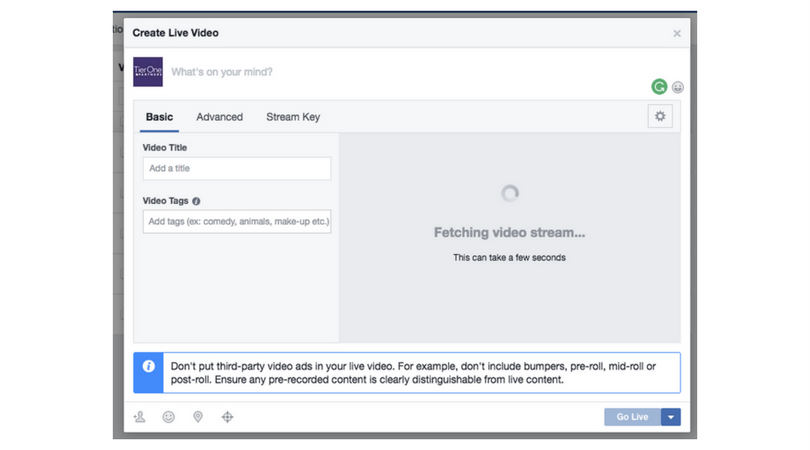
Facebook has a great guide on going live.
I’m live, now what?
Go about your interview as planned. Be sure to acknowledge the camera just as much as the person in the shot with you. To connect further with your audience have a tablet or phone handy where you can field questions from viewers throughout the broadcast. Other than that, let the conversation flow!
Post-Production and Promotion
What should I do after going Live?
Post-broadcast, Facebook provides an MP4 file of the stream for users to download. Your content doesn’t have to die after the cameras stop rolling! Extend the reach of your new video content and upload the MP4 to YouTube and shared via LinkedIn, Twitter, email, and any other way you choose to connect with your audience.
How often should I go live?
Many agencies and publications are now making Facebook Live broadcasts a daily, weekly, or monthly installment. We say find what works best for you. If you have the time and means to go live on a weekly basis, try it out! Facebook Live is definitely a hot medium right now.
What does Facebook Live success look like?
This is where you come in. Before going live, think of some milestones you’d like to hit and what matters most to you. Do you care about how many live interactions you can have with your audience? Are you looking for a high number of live views? Knowing what you hope to get out of Facebook Live in advance helps you determine just how successful your broadcast was.
At the end of the day and as with any social experience, Facebook Live is a new tool with a learning curve and a lot of room for fun.




